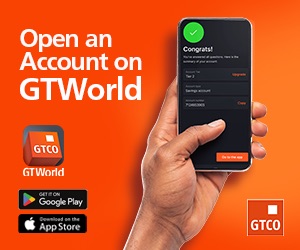Welcome to the New World. Email phishing has evolved. Trolls can target your Facebook timeline, and your social security number is probably floating around the internet right now. Even Wi-Fi is no longer completely secure. But it’s not all doom and gloom. There is a shining path you can follow to keep yourself safe. Or, uh, safer.
Below, tricks that’ll make you more secure online—wherever you roam.
Protect all of your accounts
Computer security.
Lock it down.
Unsplash
It seems like barely a week goes by without some data hack or leak hitting the headlines. With so much of modern life now stored and managed online, it’s vital that you keep your most important accounts locked up and as well protected as possible—which is what we’re here to help you with. Here’s what you can do. >>
Control your app permissions
Phone apps
Do you know what your apps are doing?
Rami Al-zayat/Unsplash
Your smartphone wouldn’t be all that useful without all the apps you’ve downloaded. Even when you’re not actively poking around within a program, it can run in the background—updating your location, checking your email, or playing music—to make life more convenient. But to do so, it needs permission from your phone.
Permissions let Google Maps check where you are in the world, your camera app peek through the phone’s camera, and your favorite messenger scan your contacts before sending an SMS. Typically, apps request this type of access when you first open them. But you might end up granting some of them permissions that go beyond what the apps actually need.
To check on these, you should regularly audit your app permissions. Periodic permissions checks protect you against potentially unscrupulous app developers and give you more control over your privacy. As an added bonus, if fewer apps are working away in the background, your phone can save on battery life. Here’s how to get checking. >>
Find out what Facebook knows about you
Facebook
Facebook wants to build a comprehensive picture of you.
Facebook
With more than 2 billion monthly active users, Facebook can keep tabs on nearly a third of the world’s population. Whether you visit the social network daily (as 1.32 billion people do) or only log on to RSVP to events, you should be aware of how much of your personal data you’re giving to the site, and the company behind it.
Facebook primarily employs your information to serve you more relevant targeted advertising. While some see this as uncomfortably intrusive, others accept the ads as the price they pay for the network’s free services and tools. Whatever you think about the ethics of this data collection, you should know just what the company is learning about you—and how you can control the flow of information.
While this guide can help, there’s only so much you can do to protect your privacy—if you really want to stop Facebook from mining your data, your best bet is to delete your account. Read on for more. >>
Secure your phone before letting anyone borrow it
Phone security
Before you lend out your phone, read this.
Priscilla Du Preez/Unsplash
When somebody asks to borrow your phone—perhaps a stranger asks to make a call, or a friend wants to scroll through your vacation photos—the thought can give you heart palpitations. We keep so much data and personal information on our little pocket computers that handing them over to others, even voluntarily, can seem like an invasion of privacy. But you don’t have to feel that way. Both Android and iOS include built-in options for restricting what guests can do on your smartphone.
These security tips differ from the general lock-screen protections we’ve previously discussed. That advice—for example, you should always have a PIN code protecting your phone—keeps your information safe from anyone who might steal or accidentally encounter your device. But in this guide, we’re looking at situations where you willingly hand over your smartphone. Security tips, this way. >>
Erase your browsing history
backlit laptop keyboard
Your internet history contains all of the browsing secrets you might want to hide.
Pixabay
Web browsers keep track of your past activity for a reason. That history comes in handy if you want to find a funny article again, or return to your favorite photo of the kids, or if restore a tab that you accidentally closed. At the same time, some people find this constant tracking a little on the creepy side. Not to mention that, if you share a computer with others, you might not want them finding out about a gift you secretly bought them, your interest in 1970s folk rock, or your more private Google searches.
Fortunately, all of today’s web browsers make it very simple to erase your history and wipe away your online tracks. In this guide, you’ll find out about the information your browser automatically logs, what that data does—and how to get rid of it. Read on. >>
Permanently delete files from any device
Trash
Make sure your files have well and truly disappeared.
David Nield/Popular Science
When you delete a file from your computer, it doesn’t simply disappear from existence—at least, not right away. Even if you immediately empty the Recycle Bin or Trash folder, all your deletion does is earmark the space that file takes up on your hard drive as vacant. Until another file or application comes along to make use of that room, the old data will continue to sit there. Which is why specialized programs can often recover deleted files for you. But recovery isn’t always a priority. If you want to securely delete sensitive files, or you’re selling your old computer to another person, you need to make sure that no clever software will be able to bring your old files back from the dead.
Follow this guide to make sure unwanted files disappear forever from your computer, tablet, or phone, beyond the reach of even the most determined data forensics team. Just make sure you really want to permanently erase the data before you start. On a computer, no matter what type of machine you’re using, your first move should be to delete the file from File Explorer in Windows or Finder in macOS. Then clear out whichever undelete tool your operating system uses, either the Recycle Bin or the Trash folder. That’s where most people would stop and move on to another task, leaving their data vulnerable. Here’s what you need to do next. >>
Find your lost phone
David's iPhone
All is not lost, even when your phone is.
David Nield/Popular Science
You reach for your phone—and realize it’s not where you left it. With a sinking feeling, you pat your pockets, then tear your room apart. But the truth settles in: Your beloved device is gone, and you have no idea where you lost it. Now that we rely on our smartphones for everything from checking bank balances to making perfect social posts, a lost one can create a huge headache. And we’re not just talking about missing out on Facebook updates. Without your pocket computer, you lose touch with your family and friends (who memorizes phone numbers any more?), risk missing work commitments, and have your travel plans thrown into chaos. In other words, you need to recover your missing phone as soon as possible.
The good news is that your phone has apps to help you. The bad news is that these apps need to be set up in advance. Before we begin, we have a couple caveats. If you’re reading this because your phone is missing, but you haven’t already configured a recovery app, then we can’t help you (other than offering the usual advice: look in the last place you remember seeing it and ask one of your friends to call the number). And if your phone’s been stolen, we do not recommend that you track it down on your own. For your own safety, contact your local law enforcement agency and hand over any of the information your phone-finding app provides, rather than taking matters into your own hands. Now, let’s get started. >>
Protect your privacy and ward off trolls on social media
Social media
Make sure your social media experience is a good one.
David Nield/Popular Science
On social media, you get to catch up with old friends, make new connections, and coo over cute baby photos. Although you’re supposed to enjoy these visits to Facebook, Twitter, and Instagram, a persistent commenter or obnoxious “friend” can ruin your experience. That’s why these services provide ways for you to fight back. Take these steps to protect your privacy and slay trolls on three of the world’s biggest social networks. Read on. >>
Avoid eBay scams
eBay
Apply some common sense rules to stay safe on eBay.
eBay
When you log into eBay to exchange goods and money with complete strangers, it’s natural to have a sense of trepidation. How can you know who you’re dealing with? Is your money or personal information at risk? Happily, the vast majority of eBay transactions will go through without a hitch. To further minimize your chances of getting scammed, simply follow a few common-sense rules. Whether you’re selling or buying, we’ll guide you through the dos and don’ts of using eBay safely. These guidelines should keep everyone from auction newbies to old veterans out of trouble. Enjoy your eBaying. >>
Keep strangers off your Wi-Fi network
Router
Make sure only welcome guests have access to your Wi-Fi.
Stux/Pixabay
You don’t want neighbors or passers-by stealing your Wi-Fi any more than you want them stealing your water, electricity, or carefully curated collection of Blu-ray movies. In fact it’s more serious than that—if someone can hook on to the same network as you, it becomes easier for them to snoop on your browsing and your locally stored files. So how do you go about locking things down? Thankfully, keeping unwelcome visitors away from your Wi-Fi isn’t difficult and doesn’t need an IT qualification. Here’s what you need to do. >>